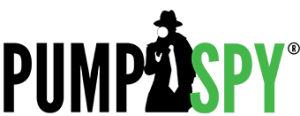Setting up your PumpSpy WiFi Battery Backup is a simple process that ensures your sump pump is monitored 24/7, providing you with peace of mind and real-time alerts. Follow this step-by-step guide to connect your PumpSpy controller to your home’s WiFi network and start receiving notifications through the PumpSpy app.
Step 1: Download the PumpSpy App
The first step is to download the PumpSpy app on your smartphone or mobile device:
- For Android Users: Visit the Google Play Store.
- For iOS Users: Visit the Apple App Store.
Step 2: Create a New Account
Once the app is installed, open it and create a new account using your email address. You’ll need to:
- Enter your email address.
- Create a secure password.
- Input your first and last name.
- Press “Done” to proceed.
- Read and accept the End User License Agreement to complete the account creation process.
- Enter the name and location information for this specific PumpSpy unit. This information will be saved in your PumpSpy account.
- Ensure push notifications are allowed.
Step 3: Ensure the Controller is in WiFi Setup Mode
Before connecting the controller to your WiFi network, make sure it’s in WiFi setup mode:
- Check the WiFi LED Light: Look at the WiFi LED light on the controller. If it’s yellow, you can proceed to the next step.
- Activate Setup Mode (if needed): If the LED light is not yellow, gently press and hold the WiFi setup button on the left side of the controller using a pencil or pen. The light will turn yellow after three seconds, indicating that the controller is in setup mode.
Step 4: Connect the PumpSpy Controller to the Home WiFi Network
Next, you’ll connect the PumpSpy controller to the home’s WiFi network:
- Connect Device: Within the app, press the green plus (+) button in the lower-right corner.
- Complete the Connection: Follow the on-screen instructions to connect to the home’s WiFi network.
The “WiFi” LED on the controller will turn red for several seconds, then green once it successfully connects to the PumpSpy monitoring system. If the LED remains red after 60 seconds, you’ll need to restart the process and double-check the WiFi password.
Step 6: Complete the Setup in the App
Once the controller is successfully connected to the PumpSpy monitoring system, a success message will be displayed. Press “OK” and continue with the setup process:
- Name and Location: Enter the name for this specific PumpSpy unit. This information will be saved in your PumpSpy account.
- Setup Email Alerts: To receive email notifications, select “Contacts” in the app and follow the on-screen prompts to add email addresses for alerts.
You’re All Set!
Congratulations! Your PumpSpy system is now connected to the PumpSpy monitoring service. You will start receiving alerts for any issues detected by your sump pump, ensuring your home is always protected.
For more information or troubleshooting tips, refer to the PumpSpy app or visit PumpSpy’s support page.
By following these steps, you can easily set up your PumpSpy WiFi system and gain peace of mind knowing your sump pump is monitored and ready to protect your home from flooding.